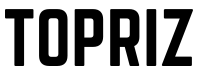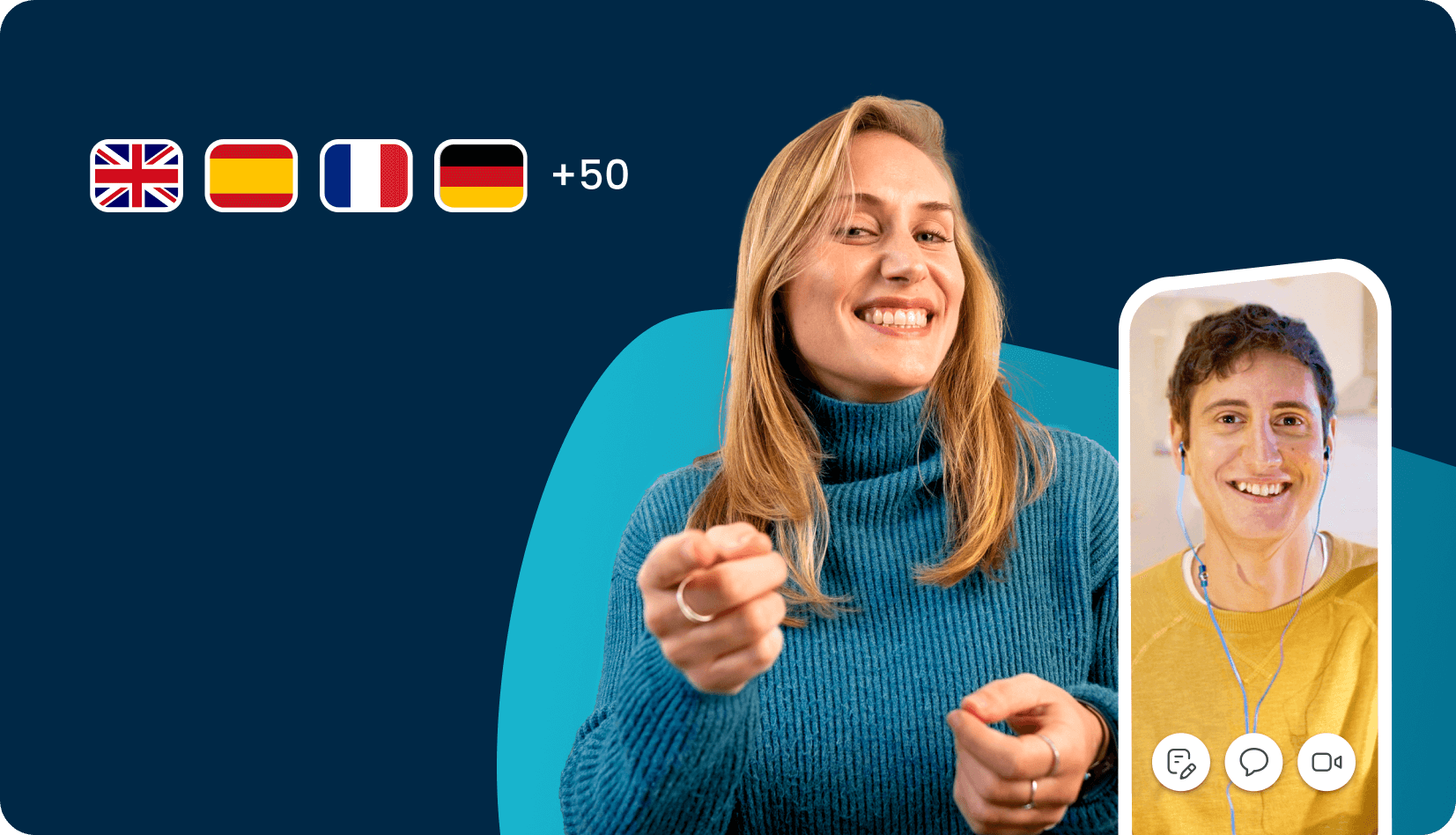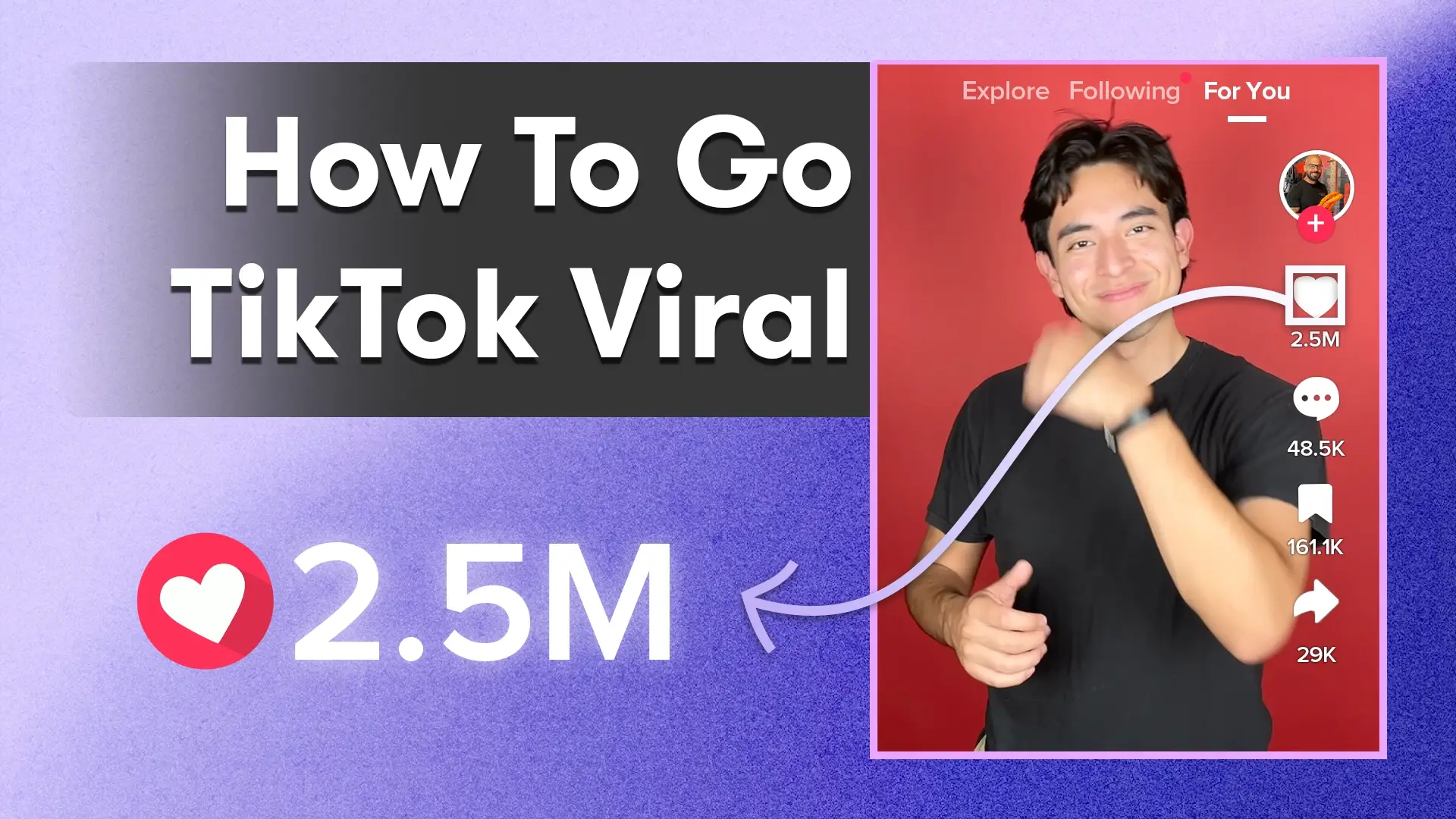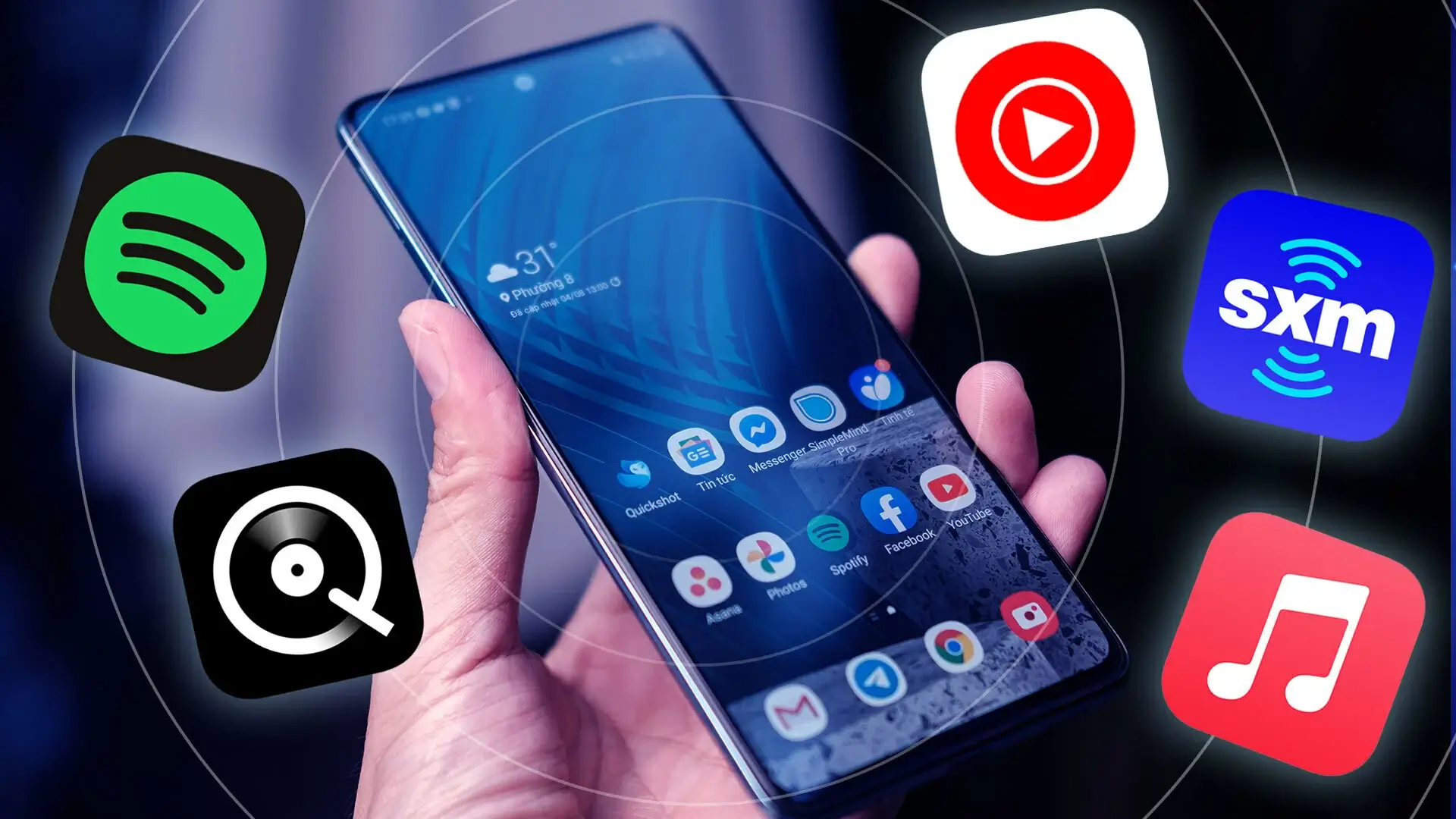In today’s digital era, smartphones have become indispensable tools for communication, productivity, and entertainment. However, losing your phone or having it stolen can be a distressing experience, not only due to the financial cost of replacing the device but also because of the loss of personal data and potential security risks. Fortunately, modern technology offers solutions to help you locate and retrieve your lost or stolen phone.

In this comprehensive guide, we’ll explore the various methods and best apps available for finding your lost or stolen phone, ensuring that you’re well-prepared to handle such situations effectively.
What is Find My Device?
Find My Device is a built-in feature available on both iOS and Android devices. It serves as a tracking and recovery system designed to help users locate their lost or stolen smartphones, tablets, or other connected devices. Utilizing a combination of GPS, Wi-Fi, and cellular network signals, Find My Device accurately determines the device’s location and displays it on a map interface accessible through a dedicated app or website. This feature provides users with real-time updates on the device’s whereabouts, enabling them to take necessary action to retrieve it.
Additionally, Find My Device offers remote control options, allowing users to remotely lock their device, play a sound to aid in locating it, or even erase its data to prevent unauthorized access. Overall, Find My Device provides users with peace of mind by offering a reliable solution for locating and recovering lost or stolen devices.
How Does Find My Device Work?
Find My Device works by utilizing a combination of technologies such as GPS, Wi-Fi, and cellular network signals to determine the precise location of a lost or stolen smartphone, tablet, or other connected device. Here’s how it works in more detail:
- Location Tracking: When activated, Find My Device continuously tracks the device’s location in real-time. It uses GPS (Global Positioning System) to provide accurate location information. If the device is indoors or in an area with poor GPS reception, it may also use Wi-Fi and cellular network signals to approximate its location.
- Communication with Server: The device periodically sends its location data to a secure server maintained by the operating system’s developer (e.g., Apple for iOS devices, Google for Android devices). This communication occurs in the background and is often transparent to the user.
- Accessing Location Data: To access the location data of the lost or stolen device, the user can use a dedicated app provided by the operating system developer (such as “Find My” for iOS devices or “Find My Device” for Android devices) or log in to a corresponding website using their account credentials.
- Displaying Location on Map: The app or website displays the device’s location on a map interface, allowing the user to visualize its whereabouts accurately. The map may include additional information such as the device’s last known location, its battery level, and the time of the last update.
- Remote Control Options: In addition to location tracking, Find My Device offers remote control options that allow users to take action to secure their device. These options typically include:
- Remote Lock: Users can remotely lock their device to prevent unauthorized access. This feature is particularly useful if the device contains sensitive information.
- Play Sound: Users can remotely trigger a sound on the device to help locate it if it’s nearby. This feature is handy when the device is misplaced within the user’s vicinity.
- Erase Data: As a last resort, users can remotely erase all data on the device to protect their privacy. This feature is essential if the device is stolen and there’s a risk of sensitive information falling into the wrong hands.
Overall, Find My Device provides users with a powerful tool for locating and securing their lost or stolen devices, offering peace of mind and helping to mitigate the potential consequences of such incidents.
Activation and Setup
Activation and setup of Find My Device features vary slightly between iOS (Find My iPhone) and Android (Find My Device) devices. Below are the steps for activating and setting up each:
Activation and Setup on iOS (Find My iPhone):
- Navigate to Settings: Open the Settings app on your iOS device.
- Sign in to iCloud: If you’re not already signed in, tap on your name at the top of the Settings menu, then tap “iCloud” and sign in with your Apple ID and password.
- Find My iPhone: In the iCloud settings, locate and tap on “Find My iPhone.”
- Toggle On: Toggle the switch next to “Find My iPhone” to enable the feature. You may also want to enable “Send Last Location,” which sends the device’s last known location to Apple when the battery is critically low.
- Activation Complete: Once enabled, Find My iPhone is active on your device and ready to use. You can access it through the Find My app on another iOS device or via iCloud.com on a web browser.
Activation and Setup on Android (Find My Device):
- Navigate to Settings: Open the Settings app on your Android device.
- Security & Location: Scroll down and tap on “Security & Location” or “Biometrics and security,” depending on your device.
- Find My Device: Look for an option related to “Find My Device” or “Find My Phone” and tap on it.
- Toggle On: Toggle the switch next to “Find My Device” to enable the feature.
- Location Services: Make sure that location services are enabled on your device for accurate tracking.
- Google Account: Ensure that you’re signed in to your Google account, as Find My Device uses your Google account credentials to track and locate your device.
- Activation Complete: Once enabled, Find My Device is active on your Android device and ready to use. You can access it by visiting the Find My Device website or using the Find My Device app on another Android device.
Additional Tips:
- It’s essential to keep your device connected to the internet (via Wi-Fi or cellular data) for Find My Device to work effectively.
- Familiarize yourself with the remote control options available through Find My Device, such as remotely locking your device or erasing its data, so you’re prepared to take action in case your device is lost or stolen.
Exploring Find My Device Apps
While the built-in Find My Device features provide effective solutions for locating lost or stolen phones, there are also third-party apps available that offer similar functionalities and additional features. In this section, we’ll explore some of the best Find My Device apps for both iOS and Android platforms.
1. Find My iPhone (iOS)
Find My iPhone is Apple’s proprietary solution for locating lost or stolen iOS devices, including iPhones, iPads, Macs, Apple Watches, and AirPods. Here’s an overview of its key features:
- Activation and Setup: Find My iPhone can be activated in the device’s settings by navigating to Settings > [Your Name] > Find My > Find My iPhone and toggling the switch to enable it.
- Location Tracking: Users can track their device’s location on a map in real-time using the Find My app on another iOS device or via iCloud.com on a web browser.
- Remote Control Options: Find My iPhone offers several remote control options, including remotely locking the device, playing a sound to help locate it, or erasing its data remotely to prevent unauthorized access.
2. Find My Device (Android)
Find My Device is Google’s built-in solution for locating lost or stolen Android devices. Here’s how it works:
- Activation and Setup: Find My Device can be activated in the device’s settings by navigating to Settings > Security & Location > Find My Device and toggling the switch to enable it.
- Location Tracking: Users can track their device’s location on a map in real-time by visiting the Find My Device website or using the Find My Device app on another Android device.
- Remote Control Options: Find My Device offers remote control options such as remotely locking the device, playing a sound to help locate it, or erasing its data remotely to prevent unauthorized access.
3. Prey Anti Theft (Cross-platform)
Prey is a cross-platform anti-theft solution that helps users track and find their devices in case they’re lost or stolen. Here are some of its key features:
- Compatibility: Prey is compatible with a wide range of devices and operating systems, including iOS, Android, Windows, macOS, and Linux.
- Location Tracking: Prey offers accurate location tracking using GPS, Wi-Fi, and cellular network signals.
- Remote Control Options: In addition to location tracking, Prey offers remote control options such as remotely locking the device, displaying a custom message on the screen, or sounding an alarm to help locate it.
4. Lookout Security & Antivirus (iOS, Android)
Lookout provides security and anti-theft features for mobile devices, including iOS and Android. Here’s what it offers:
- Security Features: Lookout offers malware protection, phishing protection, and other security features to help protect your device from threats.
- Anti-Theft Features: Lookout includes anti-theft features such as location tracking, remote locking, and data wiping to help you locate and secure your device in case it’s lost or stolen.
5. Cerberus Phone Security (Android)
Cerberus offers advanced anti-theft features specifically for Android devices. Here’s what sets it apart:
- Advanced Features: Cerberus offers advanced anti-theft features such as taking photos and recording audio from the device remotely, making it easier to identify the thief and recover your device.
- Location Tracking: Cerberus provides accurate location tracking using GPS, Wi-Fi, and cellular network signals.
These Find My Device apps offer various features to help you track and protect your device in case it’s lost or stolen. It’s essential to explore their functionalities and choose the one that best suits your needs and preferences. Additionally, remember to activate Find My Device features on your device and set up your accounts properly to ensure they can effectively help you locate and protect your device if needed.
Tips for Preventing Phone Loss and Theft
Preventing phone loss and theft is essential to safeguarding your device, personal data, and privacy. Here are some practical tips to help you minimize the risk of losing your phone or having it stolen:
1. Use Secure Lock Screen Credentials
Ensure that you set up a secure lock screen on your device, such as a PIN, password, pattern, or biometric authentication (e.g., fingerprint or facial recognition). This adds an extra layer of security and makes it more difficult for unauthorized individuals to access your device and its contents.
2. Activate Find My Device Features
Activate and set up the Find My Device features available on your device’s operating system. Whether it’s Find My iPhone for iOS devices or Find My Device for Android devices, these features allow you to track and locate your device in case it goes missing. Familiarize yourself with the remote control options offered by these features, such as remotely locking your device or erasing its data, so you’re prepared to take action if your device is lost or stolen.
3. Keep Your Device Secure
Be mindful of where you place your device and avoid leaving it unattended in public places or in plain sight, as this increases the risk of theft. Keep your device secure by keeping it in your pocket, bag, or another secure location when not in use. Additionally, avoid displaying your device unnecessarily, especially in crowded or high-risk areas.
4. Be Cautious in Public Spaces
Exercise caution when using your phone in public spaces, especially in crowded or unfamiliar environments. Be aware of your surroundings and avoid distractions that may make you an easy target for theft. If you need to use your phone in public, try to do so discreetly and avoid drawing unnecessary attention to yourself and your device.
5. Enable Remote Tracking and Locking
Regularly check that the remote tracking and locking features on your device are enabled and functioning correctly. This ensures that you can quickly locate and secure your device in case it’s lost or stolen. Additionally, consider enabling features such as remote alarm or message display to deter potential thieves and increase the chances of recovering your device.
6. Backup Your Data Regularly
Regularly back up the data on your device to a secure cloud storage service or an external storage device. This ensures that you can easily recover your important files, photos, and contacts in case your device is lost, stolen, or damaged. Set up automatic backups if possible to ensure that your data is consistently protected.
7. Install Security Software
Install reputable security software on your device to protect it against malware, viruses, and other online threats. These security solutions often include anti-theft features that can help you locate, lock, or erase your device remotely in case of loss or theft. Keep the security software up to date to ensure that your device remains protected against the latest threats.
8. Be Wary of Suspicious Activity
Be vigilant and cautious of suspicious activity, both online and offline, that may indicate attempts to steal your device or compromise your personal information. Avoid clicking on suspicious links or downloading apps from untrustworthy sources, and be cautious when sharing personal information online or in public.
By following these tips and best practices, you can minimize the risk of losing your phone or having it stolen, ensuring that your device and personal data remain safe and secure. Stay proactive and vigilant, and take necessary precautions to protect yourself against potential threats and risks.