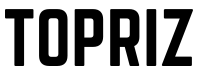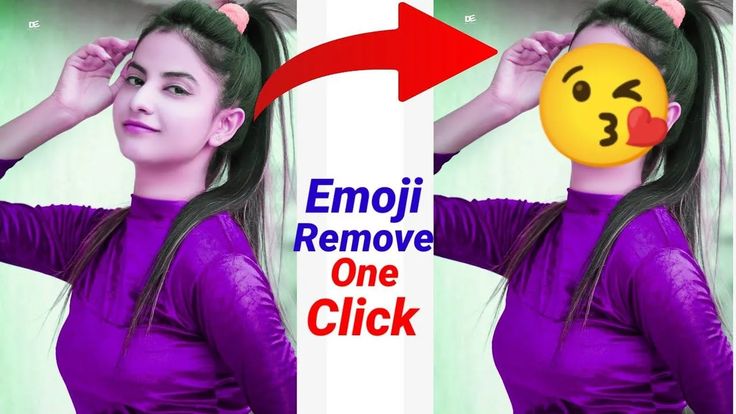Watching movies together with friends or loved ones is a great way to stay connected, even when you’re physically apart. Here are 10 apps and platforms that can help you watch movies together simultaneously.
Remote Movie Parties : The 8 Best Apps for Watching Films Together
Long-Distance Movie Nights have become a popular way to bridge the physical gaps between friends and family separated by geographical distances. Whether you’re in different cities or even different countries, sharing the joy of watching films and TV shows together is made possible through a range of innovative apps and platforms. In this article, we’ll explore the 8 best apps for turning your screens into virtual movie theaters, where you can synchronize video playback and enjoy real-time chat while watching your favorite content, all from the comfort of your own locations
1-Netflix Party
Netflix Party, now known as Teleparty, is a popular browser extension that allows you to watch Netflix content with friends and family while staying in sync and chatting in real-time. Here’s how to use it:
- Install the Extension: To get started, visit the Teleparty website (formerly Netflix Party) and install the browser extension for your web browser (Google Chrome, Microsoft Edge, or Opera).
- Open Netflix: Go to the Netflix website and sign in to your account.
- Start a Show or Movie: Choose a movie or TV show that you want to watch with your friends.
- Create a Teleparty: Click on the Teleparty (formerly Netflix Party) icon in your browser’s toolbar. Then, click on “Start the party.” This will generate a unique URL for your viewing session.
- Share the Link: Share the generated link with your friends. They need to open the link in their own browser windows and click “Join the party.”
- Enjoy the Movie: Once everyone has joined the party, the video playback will be synchronized across all participants. You can chat in real-time via the chat window on the side of the screen.
Teleparty is a simple and effective way to enjoy Netflix with friends or family, no matter where they are located. Just make sure that all participants have their own Netflix subscriptions, as Teleparty doesn’t provide access to the content itself.
2-Teleparty
Teleparty, formerly known as Netflix Party, is a popular browser extension that allows you to synchronize video playback on various streaming platforms and watch movies or TV shows simultaneously with friends or family members. Here’s how to use Teleparty:
- Install the Teleparty Extension:
- Go to the Teleparty website (formerly Netflix Party).
- Install the Teleparty browser extension for your web browser. As of my last update in September 2021, it was available for Google Chrome, Microsoft Edge, and Opera.
- Open the Streaming Service:
- Visit the website of the streaming service you want to use (e.g., Netflix, Disney+, HBO, Hulu).
- Start Watching:
- Choose a movie or TV show to watch.
- Create a Teleparty Session:
- Click on the Teleparty (formerly Netflix Party) icon in your browser’s toolbar.
- Click “Start the party.” This will generate a unique URL for your viewing session.
- Share the Link:
- Share the generated link with your friends or family members. They will need to open the link in their own browser windows.
- Join the Teleparty:
- After clicking the link, they should click “Join the party.”
- Synchronized Viewing:
- Once everyone has joined the party, the video playback will be synchronized for all participants, ensuring you watch the content together.
- Chat and Enjoy:
- Teleparty includes a chat window on the side of the screen, allowing you to chat in real-time while watching the content.
Teleparty (now Teleparty) is a versatile tool that works with multiple streaming services and is an excellent way to stay connected and enjoy movies or TV shows with friends or loved ones, even when you’re not in the same location. Just remember that all participants need their own subscriptions to the streaming service you’re using.
3-Kast
Kast is a versatile platform that allows you to watch movies, videos, and other content together with friends or family in a synchronized manner. Here’s how to use Kast:
- Create an Account:
- To use Kast, start by creating an account on the Kast website or by downloading the Kast app on your device.
- Create a “Kast Party”:
- After signing in, you can create a “Kast Party.” To do this, click on the “Create Party” or similar button.
- Choose What to Share:
- Kast allows you to share your screen, a specific application, or your webcam. Select the option that best suits your viewing needs.
- Invite Friends:
- You can invite your friends or family to join your Kast Party by sharing the party link with them. They’ll need to create Kast accounts as well.
- Start Watching Together:
- Once your friends join the Kast Party, you can start watching videos, movies, or other content together. The playback is synchronized so that everyone sees the same thing at the same time.
- Chat and Interact:
- Kast provides a chat feature, allowing you to communicate with your friends while watching content together. You can also use voice chat if you prefer.
- Explore Content Together:
- You can watch content from various sources, including YouTube, Netflix, Hulu, and more, depending on the platform’s capabilities and agreements.
Kast is a flexible platform that goes beyond just watching movies together. It’s suitable for watching and discussing a wide range of online content with friends or family, and it’s especially useful if you want to share your own screen or applications during a session. Please note that the features and available content sources may change, so check the latest information on the Kast website or app.
4-Plex VR
Plex VR is a unique virtual reality (VR) application that allows you to watch movies, TV shows, and other content in a virtual environment with friends or family. Plex VR is a part of Plex, a popular media server and streaming platform. Here’s how to use Plex VR:
- Set Up Plex Server:
- Before using Plex VR, you need to have a Plex Media Server set up. You can download and install Plex Media Server on your computer and organize your media library.
- Download Plex VR:
- On your VR headset (Oculus Rift, Oculus Go, or Samsung Gear VR), download the Plex VR app from the respective app store for your device.
- Sign in with Your Plex Account:
- Open Plex VR and sign in with your Plex account, which is the same account you use for your Plex Media Server.
- Create a VR Room:
- You can create a VR room or join an existing one. VR rooms are virtual spaces where you can watch content together with friends who also have VR headsets.
- Invite Friends:
- Invite your friends to join your VR room. They will need to have Plex VR installed and sign in with their Plex accounts.
- Start Watching Together:
- Once everyone is in the same VR room, you can choose content from your Plex library and start watching it together. Plex VR provides a virtual big screen experience.
- Voice Chat and Interaction:
- Plex VR includes voice chat features, allowing you to talk to your friends while watching content. You can also interact within the virtual environment.
- Customize Your VR Experience:
- Plex VR offers various settings and options to customize your virtual viewing experience, including choosing different virtual environments and screen sizes.
Plex VR offers a unique and immersive way to enjoy movies and shows together with friends, even if you’re physically distant. It turns the act of watching content into a social experience within a virtual space. Keep in mind that the availability and compatibility of Plex VR may vary depending on your VR headset and software updates, so make sure to check the latest information for your specific VR device.
5-Syncplay
Syncplay is a free and open-source application that allows you to watch movies or videos with friends and ensure that playback remains synchronized for everyone. Here’s how to use Syncplay:
- Install Syncplay:
- Start by downloading and installing the Syncplay application on your computer. Syncplay is available for Windows, macOS, and Linux.
- Set Up Syncplay:
- When you open Syncplay for the first time, you’ll need to configure the media player you plan to use (e.g., VLC, MPC-HC, or mpv). Syncplay works by controlling your chosen media player, so make sure it’s installed and set up.
- Join a Server:
- Syncplay operates on a client-server model. You can either host a server or join an existing one.
- To join an existing server, you’ll need the server’s IP address and port number. This information is typically provided by the person hosting the server.
- Add Media File:
- Once you’re connected to a server, you can add a media file to Syncplay. This file should be accessible to all participants (e.g., shared folder, online video).
- Connect with Friends:
- Share the server IP and port information with your friends, and they can connect to the same Syncplay server.
- Synchronize Playback:
- When everyone is connected and ready, Syncplay will ensure that the video playback remains synchronized for all participants. This means everyone sees the same frame at the same time.
- Chat and Interaction:
- Syncplay includes a chat feature that allows you to communicate with your friends during the viewing session.
Syncplay is an excellent option for watching locally stored media files together with friends, as it doesn’t rely on a specific streaming service. However, it does require some technical setup and coordination among participants to ensure a seamless experience. Additionally, since Syncplay is open-source, it may receive updates and improvements over time, so it’s a good idea to check for the latest version and documentation on the official Syncplay website.
6-Metastream
Metastream is a browser extension and web application that allows you to watch and synchronize video content from various streaming platforms with friends and family. It’s a great way to have virtual movie nights or binge-watch your favorite TV shows together. Here’s how to use Metastream:
- Install the Metastream Extension:
- Visit the Metastream website and install the Metastream browser extension for Google Chrome or Microsoft Edge.
- Create a Metastream Room:
- Click on the Metastream extension icon in your browser’s toolbar.
- Choose to either “Create a session” or “Join a session.”
- Choose a Streaming Service:
- Select a streaming service (e.g., Netflix, YouTube, Hulu) that you want to use for your viewing session.
- Sign in or Input a URL:
- If you’re using a streaming service that requires an account, you may need to sign in.
- For services like YouTube, you can enter the URL of the video you want to watch.
- Share the Room Link:
- After setting up your session, Metastream will generate a unique link. Share this link with your friends. They can open the link in their own browsers.
- Synchronized Playback:
- Once everyone has joined the session, video playback will be synchronized across all participants. You can pause, play, seek, and control the video together.
- Chat and Interact:
- Metastream features a chat window where you can communicate with your friends while watching content. This adds a social aspect to the viewing experience.
- Customization:
- Metastream allows you to customize the viewing experience by offering options for synchronized playback settings, subtitles, and other features.
Metastream supports various streaming platforms, making it a versatile tool for watching content together with friends, even when you’re physically apart. It doesn’t host or provide the content; rather, it synchronizes your viewing experience on the platforms you already have access to. Be sure to check the official Metastream website for the latest updates and information regarding supported platforms and features.
7-TwoSeven
TwoSeven is a web application that allows you to watch movies and TV shows together with friends or family in real-time, no matter where they are located. It supports synchronized video playback and includes features like video chat and text chat. Here’s how to use TwoSeven:
- Visit the TwoSeven Website:
- Start by visiting the TwoSeven website (https://twoseven.xyz/).
- Create an Account:
- You will need to create a TwoSeven account if you don’t have one already. You can sign up with your email address or via social media accounts.
- Invite Friends:
- After signing in, you can invite friends to join you in watching a video. To do this, click on “Start a room” and invite your friends by sharing the generated link.
- Choose a Streaming Service:
- TwoSeven supports a variety of streaming services, including Netflix, Amazon Prime Video, YouTube, Vimeo, and more.
- Select the streaming service where your desired video is available.
- Start Watching Together:
- Once everyone has joined your room, you can start playing the video. TwoSeven will ensure that the video playback is synchronized for all participants.
- Chat and Interaction:
- TwoSeven offers both video chat and text chat features, allowing you to communicate with your friends while watching the video together. You can share your reactions, thoughts, and comments in real-time.
- Customization:
- You can customize your viewing experience by adjusting settings such as video quality and enabling or disabling video chat.
- Search and Add Videos:
- If you don’t have a specific video in mind, you can use TwoSeven’s search and add video feature to discover and add content to your room from supported streaming services.
TwoSeven is user-friendly and provides a convenient way to have virtual movie nights or watch TV shows together, even if your friends are in different locations. Please note that the availability of streaming services may change over time, so check the TwoSeven website for the most up-to-date information regarding supported platforms and features.
8-Hulu Watch
Hulu Watch Party is a built-in feature on the Hulu streaming platform that allows you to watch Hulu content with friends and family while staying in sync and chatting in real-time. Here’s how to use Hulu Watch Party:
- Hulu Subscription:
- First, make sure you and your friends have Hulu subscriptions. Hulu Watch Party is available to all Hulu subscribers, but it might not be accessible on all subscription plans.
- Choose a Show or Movie:
- Open Hulu and choose a movie or TV show you want to watch with your friends. Keep in mind that not all content on Hulu may be available for Watch Party due to licensing restrictions.
- Start Watch Party:
- While watching the content, click the “Watch Party” icon. It looks like a chat bubble with a play button.
- Create a Watch Party:
- If you’re starting the Watch Party, you can create a party by clicking “Start the Party.”
- Share the Link:
- Hulu will generate a unique Watch Party link that you can share with your friends. They need to click this link to join your Watch Party.
- Join the Watch Party:
- Your friends can click the link and join the Watch Party. They need to be Hulu subscribers and logged into their Hulu accounts.
- Synchronized Viewing and Chat:
- Once everyone has joined the Watch Party, video playback will be synchronized for all participants, ensuring everyone sees the same content at the same time. A chat feature is available, allowing you to communicate in real-time.
Hulu Watch Party is a convenient way to enjoy Hulu content with friends or family, even when you’re physically apart. Just ensure that all participants have their own Hulu subscriptions, as Watch Party doesn’t provide access to the content itself. Also, be aware that Hulu’s Watch Party feature may have specific availability and requirements that could change over time, so check Hulu’s official website or app for the latest information.
Conclusion
In conclusion, Remote Movie Parties have revolutionized the way we connect and share experiences with loved ones, no matter where they are in the world. Thanks to the versatility and convenience of these top 8 apps for sharing movies across distances, the barriers of physical separation are easily overcome. Whether you’re watching the latest blockbusters, classic films, or binge-worthy TV series, these apps provide a virtual space for you to come together, synchronize your screens, and create lasting memories with your friends and family. So, grab your popcorn, fire up your favorite app, and let the magic of cinema bring you closer than ever before, even when miles apart.”